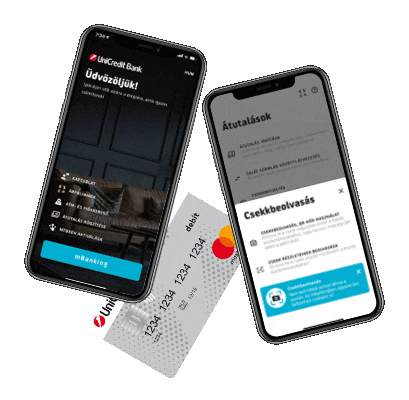
Apple Pay is here!
Enjoy all the benefits of your UniCredit card with Apple Pay on your iPhone, Apple Watch, iPad and MacBook devices. The use of Apple Pay is extremely simple, and runs on all devices you use on a daily basis*. Your card details are always safe, as they are not stored by the given device and are never shared, even during payment.
Find out how to add your UniCredit bank card to your device and use it to make payments.
iPhone
1. How to add your card via mBanking service, guideline for private individuals:
- Download and activate, or update [UniCredit mBanking] application from the App Store.
- Open the app and select the card you want to digitize and click the Apple Wallet logo below the card image.
- [UniCredit mBanking] will redirect you to the Apple interface (downloading the application is not required), follow the instructions there to add your card.
- If necessary, authenticate the card tokenization on your device.
2. Adding your card via Apple Wallet:
- Tap the “+” icon in the top right corner.
- Enter your card details to add your credit or debit card.
- If necessary, authenticate the card tokenization on your device.
- If you want to add another card, choose the “Add another card” option and scan the card data with the camera of the iPhone.
iPad
1. Adding your card:
- Open “Settings”.
- Tap “Wallet and Apple Pay”, then select the “Add credit or debit card” option.
- Enter your card details to add your credit or debit card.
- If you want to add another card, choose the “Add another card” option and scan the card data with the camera of the iPad.
2. Payment in apps or online:
If you want to pay within apps on your iPad or online on sites opened in the Safari browser, choose Apple Pay as a payment option, and then conclude the transaction using Face ID or Touch ID.
Apple Watch
1. Adding your card:
- Open the Apple Watch application on your iPhone.
- Tap “Wallet and Apple Pay”, then select the “Add credit or debit card” option.
- Enter your card details to add your credit or debit card.
- If you want to add another card, choose the “Add another card” option and scan the card data with the camera of the iPhone.
2. Payment in stores:
To pay with your Apple Watch, double-click the side button and hold the display of the Apple Watch near the terminal.
MacBook Pro with Touch ID
1. Adding your card:
- Open “System settings”.
- Select “Wallet and Apple Pay”, and then “Add card”.
- Enter your card details to add your credit or debit card.
- If you want to add another card, choose the “Add another card” option and scan the card data with the camera of the MacBook Pro.
2. Payment in apps or online:
If you want to make purchases on Mac devices on sites opened in the Safari browser, choose Apple Pay as a payment option, and pay with your iPhone or Apple Watch. On MacBook Pro, you can pay with Touch ID available on the Touch Bar.
*For the list of devices compatible with Apple Pay, see support.apple.com/km207105.



