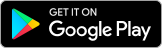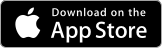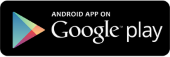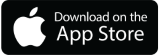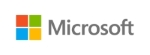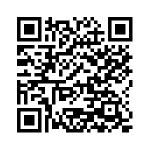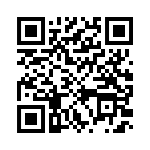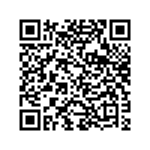Electronic services
UniCredit Electronic banking for small businesses. Manage your company's everyday banking in a flexible way. Do it via Internet or smart phone from anywhere and anytime.
The mBanking Business service can be activated for small business clients and their staff after concluding a contract at one of our branches.
You can log in and authenticate transactions faster with biometric identification on devices equipped with fingerprint scanning and facial recognition.
Functions of UniCredit mBanking Business:
- Use of functions based on privilege levels
- Subsequent and multiple signature options
- Transfers and transfers between own accounts, including currency conversion
- Debit card activation
- Temporary suspension of debit card, and release of suspension
- Modification of debit card limits
- Checking the status of balances and savings
- Registration, modification and deletion of secondary identifiers
- Login and transaction authentication with fingerprint and facial recognition
- Management of standing transfer orders (new and existing)
- Recording of direct debit orders, modification and cancellation of existing orders
- Initiation of SEPA transfers
- Cheque payment
- Deposit fixing
- Viewing monthly account statements
- Viewing the bank card PIN
Other functions:
- Exchange rates
What is the monthly fee for the service?
The fee for the mBanking Business service is HUF 672/month, which the Bank – on a promotional basis – does not charge until 31.01.2025.
Download application
How to activate the app?
The mBanking Business service can only be activated after the conclusion of a contract at a branch, with the Digital user ID and activation code received there.
Activation:
- Download, install and launch the UniCredit mBanking Business mobile app and click on the “Activate mBanking” button. You can request an activation code at a bank branch or – if you already have a contract – via Telephone Banking at +36 (1/20/30/70) 325 3200, 7 days a week between 8:00 a.m. and 6:00 p.m., after appropriate identification.
- After choosing the activation with Digital user ID option, enter your Digital user ID in the first step.
- If you have contacted one of our staff members and they have generated a new activation code for you, you will receive it by SMS after you have advanced from the page. On Android devices, the app automatically reads the activation code if you are still on the Countdown page when the SMS arrives. On iOS devices, the activation code is clickable in the SMS, so you do not need to enter it manually. Activation codes sent by SMS are valid for 3 days from the date of sending. If the activation does not take place within 3 days, a new code must be requested, but the Bank resends the activation code up to 3 times after the first activation code has been sent, even without the User’s request.
Security settings
- To ensure the security of your data, you must enter a PIN of at least 6 digits and up to 16 digits, but you can also set up a biometric identifier on suitable devices.
- From this point onwards, you must use one of these identifiers (PIN, fingerprint, facial recognition) to log in to the service or to confirm your transactions.
- The PIN cannot consist of consecutive digits in ascending order (e.g. 123456), consecutive pairs of identical digits (e.g. 112233), or 4 identical digits in a row (e.g. 111123).
For more tips on keeping your financial data safe, click here.
On devices equipped with suitable hardware with appropriate certificates, the User may, at their own risk, allow themselves to be identified by fingerprint identification or facial recognition performed by the mobile device at login. On Android devices, devices with at least CLASS3 certificates meet the security requirements. For more information about certificates for Android operating systems, visit the Android website*. On iOS devices, biometric data stored in the Secure Enclave environment meet security requirements. For more information about certificates for iOS operating systems, visit the Apple website**. From this point onwards, you must use one of the identification methods set (PIN, fingerprint, facial recognition) to log in to the service or to confirm your transactions.
Related documents:
This information is not comprehensive and does not constitute an offer to conclude a contract. The terms and conditions related to the service are included in the Bank’s business conditions, announcements and lists of conditions, which are available at all our branches. The Bank reserves the right to change its terms and conditions.
Digital Document Exchange (DDE)
You need to go to the bank to settle an important matter, but you can't make it back for your appointment with your client?
Now, instead of waiting in line, looking for a parking space or even spending your time travelling, you can focus your efforts on your business using our new Digital Document Exchange.
Why use Digital Document Exchange?
- We launched the Digital Document Exchange to be able to serve our customers remotely as well, in a paperless manner, making their everyday banking even easier.
- DDE provides a secure, closed channel for sharing documents. With the Digital Document Exchange, you can sign contracts and exchange documents with your bank as if you were in person at your branch.
- It also allows our customers who do not have their own electronic signature facility to sign contracts.
- DDE is available via a web interface and requires nothing but a computer.
How does it work?
- You can initiate access to the DDE by signing a declaration and the associated contract for yourself and your associates, providing your email address and telephone number.
- The bank then creates your/your company's Digital Document Exchange account and sends the activation link and the SMS code required for access to the email address and phone number you provided.
- When communicating with the bank, the Digital Document Exchange sends you or your staff an email notification when contracts or documents are received, which you can view by logging into the application and sign them with a single-use (so-called disposable) security certificate.
- The disposable security certificate is provided by the bank to its customers using the Digital Document Exchange but you can also sign the document with your own authenticated security certificate.
Using the Digital Document Exchange our customers can make their business processes simpler, faster and more transparent.
What do I need to be able to use the service?
- DDE is available online, it is very easy to use, you don't need to download anything.
- All you need is a computer and signing a contract for the service.
- To use DDE you also need to provide an email address and a mobile phone number for the person using the system.
- You must also have a business/corporate account by UniCredit Hungary Bank Zrt.
SPECTRANET INTERNET BANKING
By using our SpectraNet Internet Banking service it is easy to initiate transfers, and check your account balance – do your banking the way that's the most convenient for you!
- It is easy to manage your company's banking from your home, the office, your business trips within and outside the country, and
- your electronic transfers cost you less than the normal paper-based ones.
SPECTRA SPECTRALIGHT
Manage the finances of your business simply, quickly and safely with our installed Spectra and Spectra Light programs. From your office (or home), independently of the banking hours, you can non-stop
- give orders to the bank,
- have disposal over your accounts, or
- get information on your account.
ViCA (Virtual Chipcard Application)
ViCA (Virtual Chipcard Application) is available for UniCredit Bank clients as well. ViCA application can be used to log-in to Spectra/SpectraNet and to sign banking orders there instead of the current authentication methods (like mToken).
- The application is available for mobile phones with Android or IOS operating system furthermore it can be installed on computers with Windows operating system
- The ViCA application can be downloaded from the application stores (Google Play, App Store, Windows 10 Microsoft Store), but the download links are also available below
- How to use ViCA you can find instructions below and in the Help menu within the application
Should you have any question in relation to the above, do not hesitate to contact your relationship manager or our Call Center at (+36 1/20/30/70) 325 3200. Our colleagues are at your disposal.