Your bank in your pocket!
UniCredit mBanking

- Fast
- Convenient
- Secure


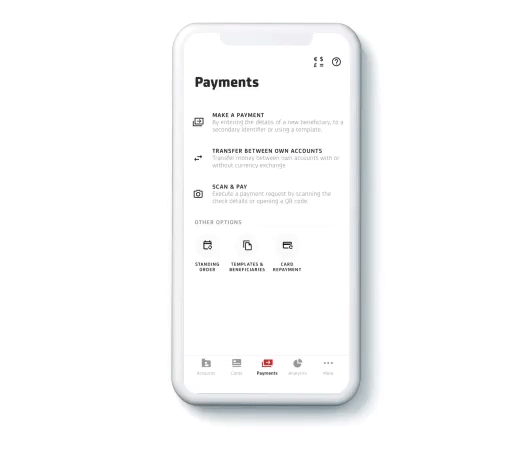
When you use [UniCredit mBanking], you can manage your finances even when you are on the move.
When you make a domestic payment for less than HUF 20 million, the payee will receive the money instantly.
Monitor your account balance.
You can check your savings and mortgage loan status any time.
Change your card limit while shopping.
You can add or modify direct debits.


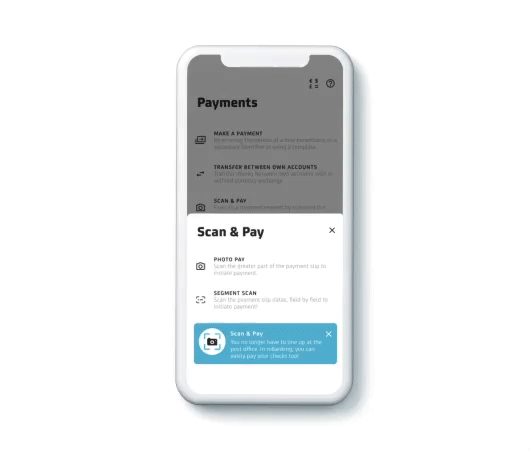
Not in the mood to leave home? Sit back and relax! [UniCredit mBanking] will save you the bother of queuing.
Use the postal order function to pay your bills without visiting a post office.
With the mCash function, you can withdraw money from UniCredit’s ATMs even when you do not have your bank card on you.
You can allocate your costs to categories and use the analyses to revise your spending.
You can activate your new bank card quickly and easily.


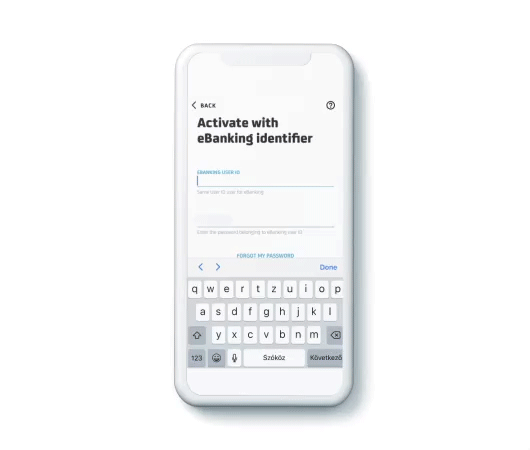
Everything from login to transaction notifications1 will serve your security.
For login and authentication, you can set a PIN code or use biometric identification (fingerprint recognition or face recognition3) on suitable devices.
You can also improve the security of your online purchases by enabling confirmation notifications1.

The activation of [UniCredit mBanking] is free of charge during the promotional period; the standard one-off activation fee is HUF 2,000. This promotion is valid until further notice. The standard fee for the service is HUF 201, which is waived by the Bank under this promotion if the Customer logs in to [UniCredit mBanking] at least once during the given calendar month. This promotion is valid until 30th September 2024.
1.
If you already have an eBanking ID, skip to step two.
If you do not have an eBanking ID, please call our telephone banking service at +36 (1/20/30/70) 325 3200 (between 8 a.m. and 6 p.m. every day) or visit any of our branches, to receive the 9-digit user ID to activate the services.
2.
Download the UniCredit mBanking application.
Once you have installed and launched the app, click on the service you wish to activate. If you have an eBanking ID, please enter your user name and password; if you do not, please enter the user ID you obtained in step one. In both cases, your identification will be completed when you tap on the activation code received by SMS text message.
1.
If you already have an eBanking ID, skip to step two.
If you do not have an eBanking ID, please call our telephone banking service at +36 (1/20/30/70) 325 3200 (between 8 a.m. and 6 p.m. every day) or visit any of our branches, to receive the 9-digit user ID to activate the services.
2.
Download the UniCredit mBanking application.
Once you have installed and launched the app, click on the service you wish to activate. If you have an eBanking ID, please enter your user name and password; if you do not, please enter the user ID you obtained in step one. In both cases, your identification will be completed when you tap on the activation code received by SMS text message.
3.
For your own security, please choose a PIN with at least 6 digits after accepting the contractual declaration; you can also set up biometric identification.
From this point onwards, you will need to use one of these identifiers (fingerprint, face recognition or PIN) to log in to the service or to confirm your transactions.
The application is ready to use!
1.
If you already have an eBanking ID, skip to step two.
If you do not have an eBanking ID, please call our telephone banking service at +36 (1/20/30/70) 325 3200 (between 8 a.m. and 6 p.m. every day) or visit any of our branches, to receive the 9-digit user ID to activate the services.
2.
Download the UniCredit mBanking application.
Once you have installed and launched the app, click on the service you wish to activate. If you have an eBanking ID, please enter your user name and password; if you do not, please enter the user ID you obtained in step one. In both cases, your identification will be completed when you tap on the activation code received by SMS text message.
3.
For your own security, please choose a PIN with at least 6 digits after accepting the contractual declaration; you can also set up biometric identification.
From this point onwards, you will need to use one of these identifiers (fingerprint, face recognition or PIN) to log in to the service or to confirm your transactions.
The application is ready to use!
4.
Related documents:
1This function is not available on devices manufactured by Huawei (operating with EMUI and HarmonyOS operating systems).
2Within the territory of EEA
3 The user can enable for own responsibility the biometric identify for login and transaction signing on the suitable mobile devices with suitable hardware. On Android devices, hardwares having at least CLASS3 certification meet security requirements. You can read more about certificates related to the Android operating system on the Android website *. On iOS devices biometric data stored in the Secure Enclave environment meet security requirements. See the Apple website ** for more information on iOS certifications. After you set up PIN and Biometric ID, you will only be able to access the service or confirm your transactions using one of those authentication methods you have chosen (PIN code, fingerprint, face recognition).
* https: //source.android.com/compatibility/12/android-12-cdd#7_3_10_biometric_sensors
**https://developer.apple.com/design/human-interface-guidelines/ios/user-interaction/accounts/
This information is not comprehensive and does not constitute an offer to conclude a contract. The terms and conditions related to the service are included in the bank’s business conditions, announcements and lists of conditions, which are available at all our branches. The bank reserves the right to change the terms and conditions.